To distribute your app to the App Store, you need to create a Provisioning Profile in order to get it approved by Apple. However, when you’re in the development stages of building your app, it’s a good idea to first test it before sending it to Apple. Provisioning profiles enable developers to do this by allowing them to run and test an app on a physical device.
A provisioning profile is downloaded from your Apple Developer account and embedded within the app bundle itself. Specified devices within the provisioning profile can be used for testing only by people whose iPhone Development Certificates are included in the profile. We put together a tutorial on how to create an iOS provisioning profile with Apple’s Developer program so you can prepare your app for public release.
Step 1
Go to https://developer.apple.com and click on Account (you must have an Apple Developer account to begin)
1. Click Log In, choose Select Certificates, Identifiers & Profiles
Step 2
On the left tab under Provisioning Profiles, select Distribution
1. Select add button “+” at the top right to create a new profile
2. Select “App Store” and press Continue
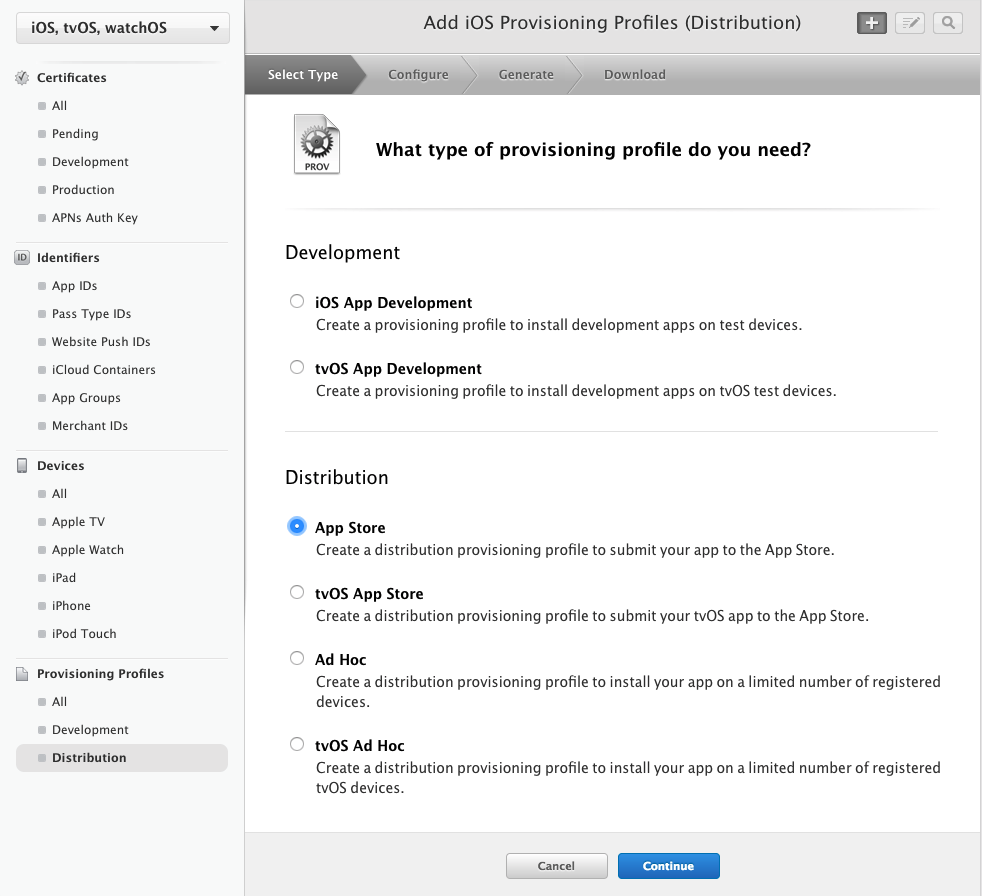
3. Select App ID and press Continue
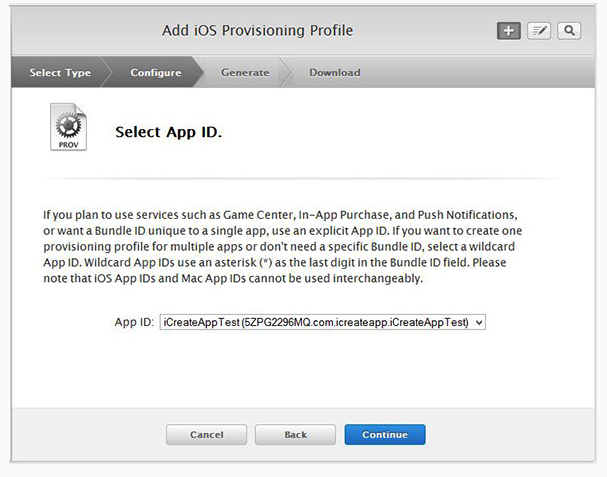
4. Select the Certificate you wish to include in this provisioning profile (the certificate the app was signed with) and click Continue. Next, select the devices you wish to include in the provisioning profile. The certificate is a public/private key-pair, which identifies who developed the app.
5. Create a name for your profile and click Generate. You might want to include “Distribution” in the name so you can distinguish this one from testing.
Note: You need a matching provisioning profile name when you distribute to the App Store. This is to verify that your developer account created the app.
Step 3
1. Download the provisioning profile to your machine by clicking the Download button.
Now you can continue to submit your app to the App Store!


