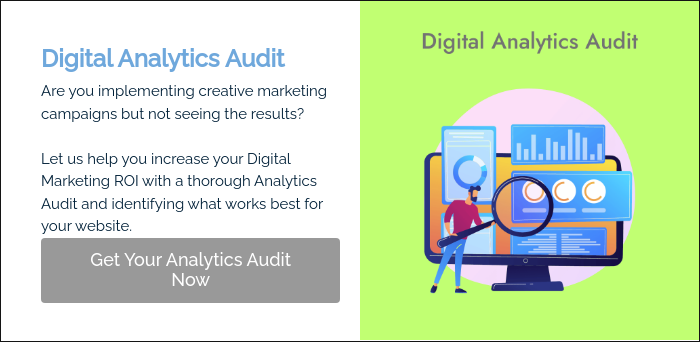Are you a Mac user who frequently encounters the dilemma of “Can Power BI be used on Mac devices?”
Then You are not alone, most of us went through that. But we have got a solution to this problem.
Yes, Power BI can be used on a Mac. Microsoft has made Power BI a web-based application, allowing it to be accessed through any web browser on any operating system, including macOS.
Now the question at hand is How?
Let us help you with that, this article addresses that question and offers detailed solutions for running Power BI on a Mac.
Get in touch to learn about Analytico’s GA4 audit services.
Power BI
Power BI is a business analytics service provided by Microsoft. It provides interactive visualizations and business intelligence capabilities with an interface simple enough for end users to create reports and dashboards.
It can connect to various data sources, transform and clean data, and create stunning data visualizations to gain insights from your data.
Power BI for Mac: The Challenge
The primary challenge for Mac users is that there is no native Power BI for Mac. This might be frustrating for those accustomed to the seamless experience of using macOS. However, several workarounds allow Mac users to access and utilize Power BI’s capabilities.
Methods for How to Get Power BI for Mac
There are four ways of getting power BI for Mac:
Let’s look at how these methods work for a Power BI Mac.
Method 1: Using Power BI Service on a Browser
The easiest way to use Power BI on Mac is through the Power BI Service, which is accessible via any modern web browser.
1. Sign Up and Sign In:
Go to the Power BI website and sign up for a Power BI account if you don’t already have one. You can sign in using your Microsoft account.
2. Create Reports:
Once logged in, you can start creating reports by uploading your data directly to the Power BI Service. The interface is similar to the desktop version, and most functionalities are available.
3. Collaboration and Sharing:
Power BI Service allows you to share your reports and dashboards with colleagues and collaborate in real-time.
This method is straightforward and does not require any additional software installations, making it an ideal starting point for Mac users.
| Power BI Mac Tip!
Ensure you use a compatible and updated web browser like Safari, Chrome, or Firefox for the best experience with the Power BI Service. |
Method 2: Using Power BI Desktop on a Virtual Machine
Another effective method is to run Power BI Mac Desktop on a virtual machine (VM). This involves running a Windows operating system on your MacBook through software such as Parallels Desktop or VMware Fusion.
Steps to Set Up a Virtual Machine
1. Choose a VM Software:
Download and install VM software such as Parallels Desktop or VMware Fusion on your MacBook.
2. Install Windows OS:
Using the VM software set up a new virtual machine and install a copy of Windows OS. You will need a valid Windows license for this.
3. Install Power BI Desktop:
Once you have Windows running on your VM, you can download and install Power BI Desktop from the Microsoft website.
4. Run Power BI Desktop:
Launch Power BI Desktop on your virtual Windows machine and start creating your reports and dashboards.
Using a VM allows you to leverage the full capabilities of Power BI Desktop without any limitations. However, it requires a bit more setup and resources from your MacBook.
| Power BI Mac Tip!
Ensure your MacBook has enough RAM and processing power to handle running a virtual machine smoothly. A minimum of 8GB RAM is recommended for optimal performance. |
Method 3: Using Boot Camp to Install Windows on Your Mac
Boot Camp is a built-in utility on Mac that allows you to install and run Windows natively on your device.
This method provides the best performance for running Power BI for Mac as it utilizes all of your MacBook’s hardware resources without the overhead of virtualization.
Steps to Use Boot Camp
1. Open Boot Camp Assistant:
You can find Boot Camp Assistant in the Utilities folder within Applications.
2. Create a Partition for Windows:
Boot Camp will help you create a partition on your hard drive for Windows. Allocate enough space for the Windows OS and Power BI Desktop.
3. Install Windows:
Follow the on-screen instructions to install Windows on your MacBook. You will need a valid Windows license.
4. Install Power BI Desktop:
Once Windows is installed, boot into Windows, download Power BI Desktop from the Microsoft website and install it.
Using Boot Camp provides the best performance but requires you to reboot your MacBook to switch between macOS and Windows.
| Power BI Mac Tip!
Make sure to back up your data before partitioning your hard drive with Boot Camp. This will help prevent any potential data loss during the setup process. |
Method 4: Using Power BI Through Remote Desktop
If you have access to a Windows machine, either a physical PC or a cloud-based Windows server, you can use Microsoft Remote Desktop to connect to that machine and use Power BI Mac remotely.
Steps to Use Remote Desktop
1. Set Up Remote Desktop on Windows:
Ensure that Remote Desktop is enabled on your Windows machine.
2. Install Microsoft Remote Desktop on Mac:
Download and install the Microsoft Remote Desktop app from the Mac App Store.
3. Connect to Windows Machine:
Open the Remote Desktop app and enter the IP address or hostname of your Windows machine to connect.
4. Use Power BI Desktop:
Once connected, you can use Power BI Desktop as if you were sitting in front of the Windows machine.
This method leverages the power of a Windows machine and provides a seamless experience, especially if you have a reliable internet connection.
| Power BI Mac Tip:
Ensure your internet connection is stable and has sufficient bandwidth to avoid lag during the remote session. |
Additional Tips for Using Power BI on Mac
- Use Power BI Dataflows
Dataflows in Power BI allow you to prepare data in the cloud. You can create, edit, and manage dataflows within the Power BI Service, which can then be used in Power BI Desktop reports.
This allows you to do a lot of data prep work directly from your browser on your MacBook.
- Optimize Performance
When using virtual machines or remote desktops, it’s crucial to optimize your settings for better performance. Allocate sufficient memory and CPU resources to your virtual machines, and ensure your remote desktop settings are configured for high performance.
- Learn Power BI Features
Whether you are using Power BI Service or Power BI Desktop via a virtual machine, taking the time to learn and master the features of Power BI will significantly enhance your productivity.
Utilize Microsoft’s extensive documentation, tutorials, and community forums to deepen your understanding of Power BI.
| Power BI Mac Tip!
Regularly check for updates and new features in Power BI Service. Microsoft frequently updates Power BI with new capabilities that can enhance your data analysis and visualization tasks. |
DIY Solutions for Implementing Power BI on Mac
For those who prefer a hands-on approach, implementing Power BI on a Mac involves a few DIY solutions.
By using tools like StitchData and creating your data analytics stack, you can achieve robust results.
Here’s a simple guide to get you started:
1. Use StitchData:
Handle data transformations and imports efficiently.
2. Set Up a Scalable Data Analytics Stack:
Create a reusable and scalable data analytics stack with minimal engineering resources.
3. Adopt a SQL-Based Data Modeling Approach:
Utilize SQL for powerful data modeling and analysis.
4. Automate Reporting Processes:
Save time and resources by automating your reporting workflow.
These DIY solutions offer the flexibility to customize your data analytics setup to meet your specific needs. Although they require more effort and technical expertise, the outcome is a robust and efficient data analytics system that works seamlessly on your Mac.
Future Prospects for Power BI on Mac
The business intelligence landscape is continuously evolving, and future developments for Power BI Mac look promising. While Microsoft has not announced plans for a native Power BI Desktop version for Mac, increasing demand might influence future changes.
In the meantime, cloud-based BI tools like Holistics and Looker are gaining traction. These tools offer comprehensive data analytics capabilities and are fully compatible with Mac devices, making them popular among businesses.
The trend towards cloud-based solutions is likely to persist due to their scalability, flexibility, and user-friendliness.
Additionally, the rise of DIY solutions suggests a shift towards more customizable and flexible data analytics setups. Tools enable businesses to establish their own data analytics stack, providing greater control and adaptability.
Conclusion
Using Power BI on a Mac might not be as straightforward as on a Windows machine, but with the right approach, you can harness the full power of this amazing tool.
Whether you choose to use the Power BI Service through a web browser, set up a virtual machine, use Boot Camp, or connect via a Remote Desktop, there’s a solution that fits your needs.