Do you manage a website where visitors can click to open or download files, such as PDFs or Excel spreadsheets?
It’s crucial to track downloads and which links are most popular. This information helps you determine the value and engagement of your resources.
A document you spent countless hours creating last year was only downloaded 10 times. By Google Analytics download tracking, you can gain insights into which content resonates most with your audience, allowing you to allocate your efforts more effectively.
Google Analytics 4 (GA4) simplifies this process, allowing for better insights and management.
This guide will delve into why tracking the GA4 File Download event is crucial, how to set up Google Analytics pdf downloads, best practices, and the benefits of utilizing this feature.
{{cta(‘168359013192′,’justifycenter’)}}
Get in touch to learn about Analytico’s Digital Analytics Audit services or GA4 audit services.
Why Tracking PDF Downloads is Important?
- Understanding User Behavior
PDF download tracking helps you understand which content resonates with your audience.
PDFs often contain valuable information, such as whitepapers, e-books, reports, and guides.
You can gauge user interest and engagement with your content by analyzing Google Analytics pdf download data.
- Measuring Content Performance
PDF download metrics provide insights into the effectiveness of your content marketing strategy.
By identifying which PDFs are downloaded most frequently, you can determine what type of content is most valuable to your audience and adjust your strategy accordingly.
- Improving Marketing Efforts
Knowing which PDF downloads are popular can help refine your marketing campaigns.
For example, if a particular whitepaper is frequently downloaded, you might want to promote it more prominently or create similar content to attract more users.
Understanding Gated VS Ungated Content
Before diving into how to track downloads in Google Analytics, it’s essential to understand the difference between gated and ungated content. This distinction will help you set up more effective tracking and optimize your marketing strategies.
- Gated Content
Gated content requires users to provide their contact information to gain access. This type of content works well as a lead magnet, especially if it offers significant value to those genuinely interested in your product or service. One of the advantages of gated content is that it’s easier to track.
Since gated content uses a form on your website, you can count each submission as a download. However, the challenge with gated content isn’t tracking download volume but rather tracking the leads generated from it.
- Ungated Content
Ungated content, on the other hand, is available without requiring users to share their contact information. Both types of content have their benefits, and it’s worth testing both to see which works best for you. Sharing strong, valuable content for free can lead to more downloads and increased exposure.
Unlike gated content, there’s no straightforward way to count downloads automatically for ungated content.
Now, let’s explore how to set up Google Analytics to track downloads effectively.
How does Google Analytics Track PDF Download?
There are two ways to track PDF downloads in Google Analytics.
- InBuild GA4 file Download Event
- By Creating Custom Event With Google Tag Manager
Step 1: Enable Enhanced Measurement
GA4 comes with enhanced measurement features that can automatically track file downloads, including PDFs. Here’s how to enable it:
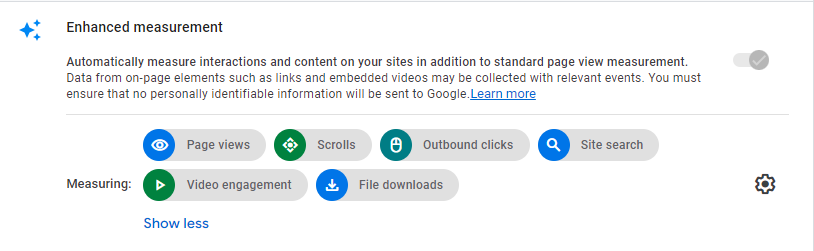
Navigate to the Admin section of your GA4 property. Choose your data stream (e.g., your website). In the enhanced measurement settings, ensure that the “File downloads” toggle is turned on.
This setup automatically tracks clicks on links leading to Google Analytics PDF downloads and other file types such as .docx, .ppt, .zip, etc.
Step 2: Create Custom Events for Detailed Tracking
While enhanced measurement is useful, it may not provide all the details you need. Creating custom events can offer more granularity:
Open Google Tag Manager (GTM) and create a new tag. Create a trigger that fires on link clicks where the link URL ends with “.pdf”.
Configure a GA4 event tag in GTM. Name the event “Ga4 file_download” and set parameters such as file name, link URL, and link text for detailed insights.
Verify in GA4
Once you set up tracking, it’s important to verify that it’s working correctly:
Go to the Real-Time report in GA4 and click a PDF link on your website to see if the event is recorded.
Check the Events report under the Engagement section to view the GA4 file download events.
{{cta(‘147015123633′,’justifycenter’)}}
Create Custom Reports for In-Depth Analysis
To get detailed insights, create custom reports in GA4:
Go to the Explore tab in GA4 and create a new GA4 exploration. Add dimensions such as Event name, File name, and File extension. Add GA4 metrics like Event count and Event count per user.
Set filters to include only the GA4 file download event. This provides a detailed view of your PDF downloads
Best Practices for Managing File Downloads
1. Use Descriptive File Names
Ensure your PDF files have descriptive names that reflect their content. This makes it easier to analyze which files are being downloaded and understand user preferences.
2. Organize Files with Clear Paths
Organize your PDFs in a logical folder structure on your server. This helps in tracking and managing files, especially when analyzing data in GA4, where file paths are displayed.
3. Regularly Review and Update Content
Regularly review the performance of your PDFs and update them to keep the content fresh and relevant. Remove outdated files and replace them with updated versions.
Benefits of Using GA4 for Tracking PDF Downloads
- Comprehensive Data Collection
GA4 offers enhanced measurement capabilities that automatically track file downloads, providing comprehensive data without additional setup. This simplifies the process and ensures you capture all relevant interactions.
- Custom Reports and Analysis
GA4’s Exploration feature allows you to create custom reports, offering detailed insights into file downloads. You can filter by event name, file name, and other dimensions to get a clear picture of how users interact with your PDFs.
- Integration with Other Metrics
By tracking PDF downloads alongside other metrics such as page views, session duration, and user demographics, you can gain a holistic view of user behavior. This integrated approach helps in making informed decisions to improve your content strategy.
- Improved Marketing Attribution
Google Analytics pdf downloads can enhance marketing attribution by linking content interactions to conversions. Understanding which PDFs contribute to lead generation and sales helps optimize your marketing efforts and allocate resources more effectively.
Wrap Up
Google Analytics PDF downloads are a powerful way to gain insights into user engagement and content performance.
By enabling enhanced measurement, creating custom events, and leveraging GA4’s robust reporting features, you can effectively manage and analyze your PDF downloads.
Implementing these best practices will help you maximize the value of your content and improve your overall marketing strategy.
Do you like what you read? Learn more about Digital Analytics on our blog here.


